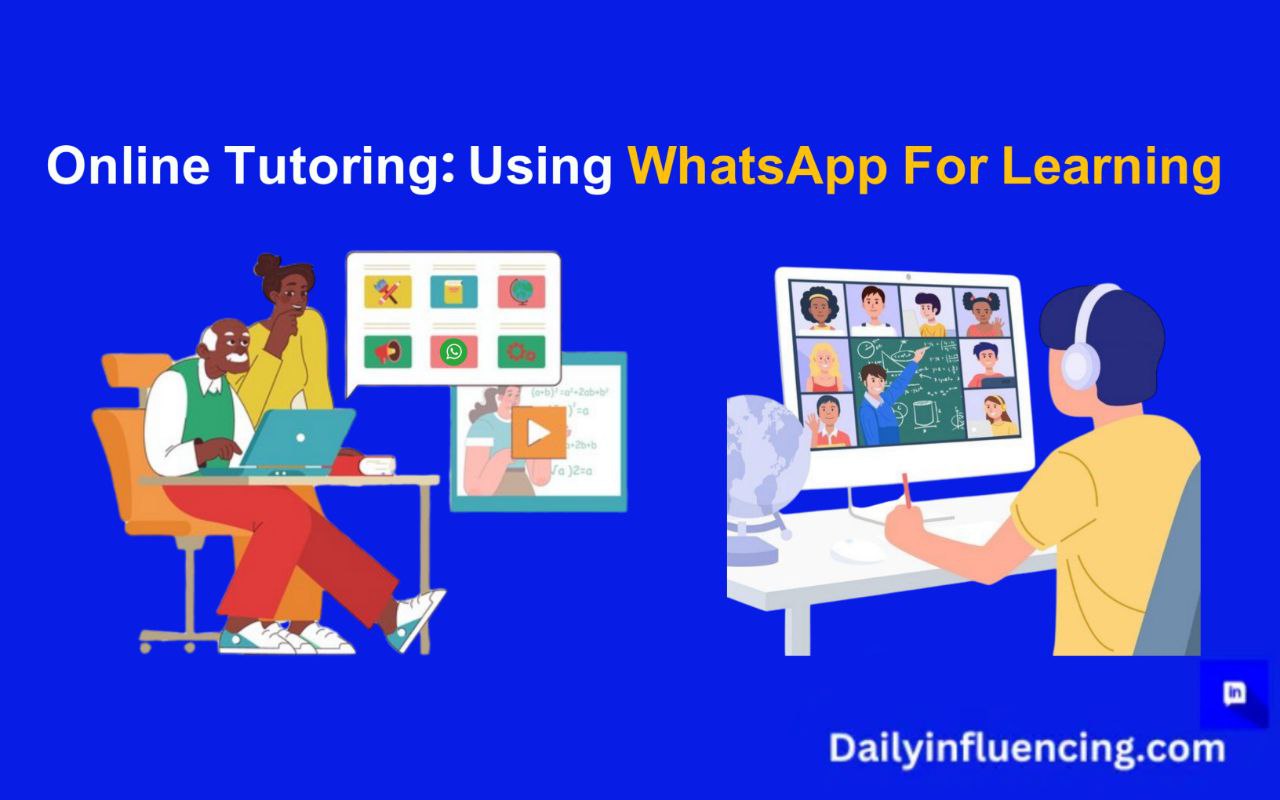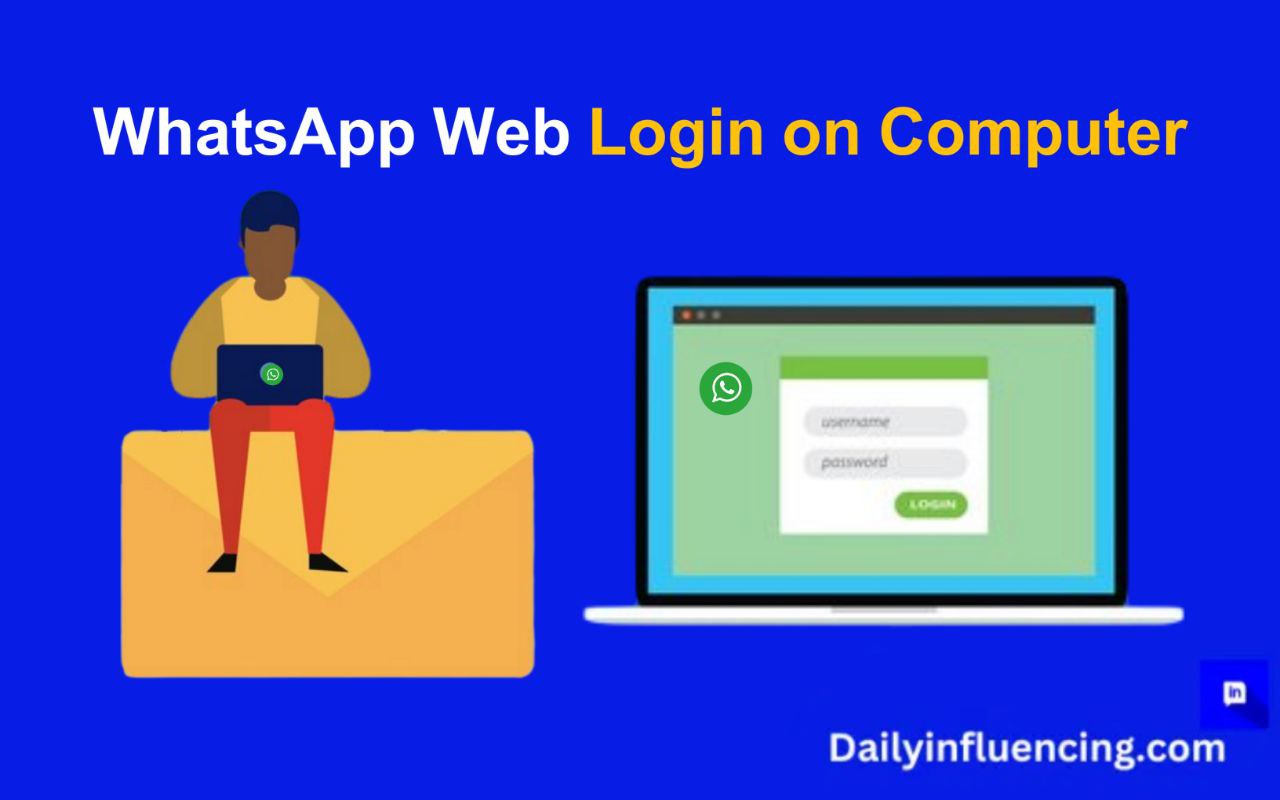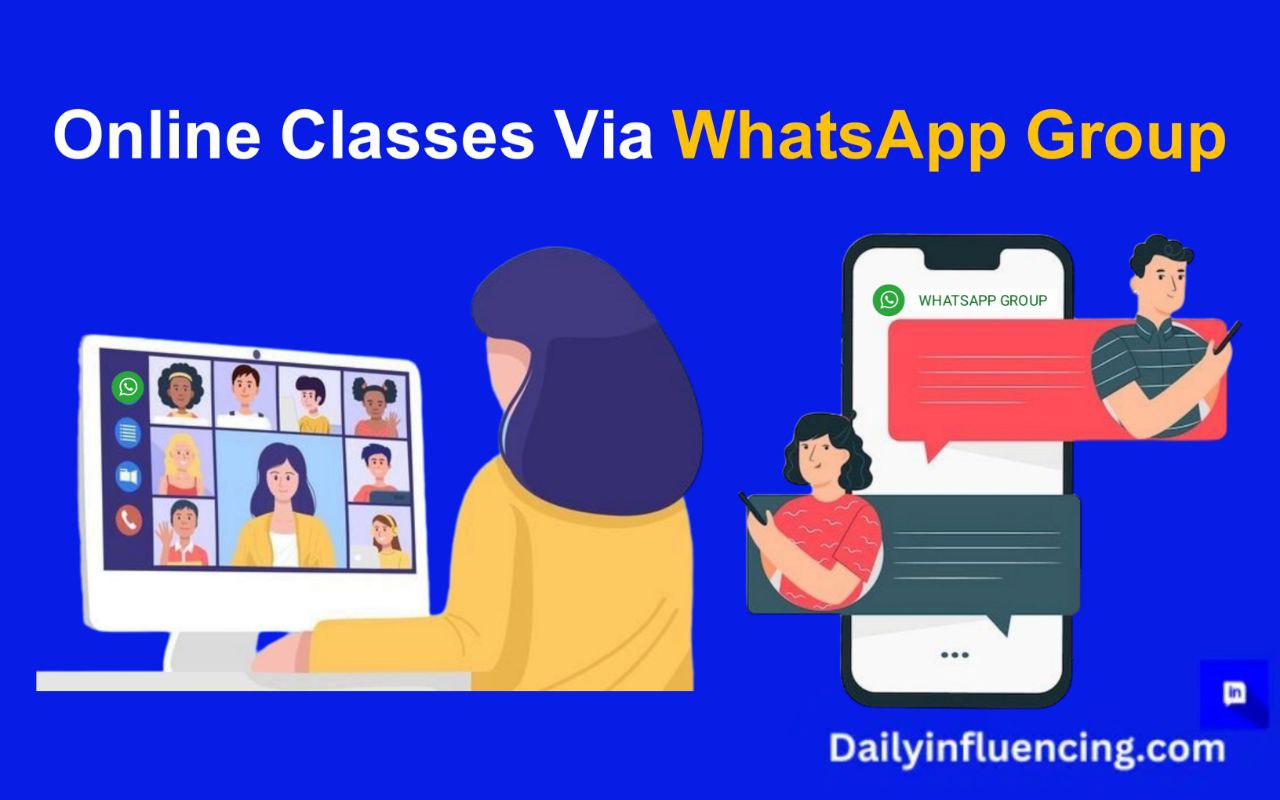
Have you thought about using WhatsApp groups for your online classes?
Teaching is rapidly growing, and technology is playing a great role in reshaping how you can learn and teach online. Online learning platforms have become important for students and teachers alike, and among them, WhatsApp groups have emerged as an effective and accessible solution for organizing online classes.
This article serves as a comprehensive guide on how to organize online classes via WhatsApp group. We’ll explore everything from setting up your group to engaging students, overcoming challenges, and ensuring that your classes are productive and enjoyable.
By the end, you’ll have all the tools you need to create a thriving learning environment through WhatsApp.
Why Choose WhatsApp For Online Classes?

WhatsApp has over 2 billion active users worldwide, making it one of the most popular messaging platforms. Here are some reasons why WhatsApp groups are ideal for online classes:
Easy AccessVia WhatsApp group
Almost everyone has WhatsApp installed on their smartphones. It is easy to use and doesn’t require advanced technical knowledge, making it accessible to teachers and students of all ages.
Real-Time Communication
The instant messaging feature ensures seamless communication between participants. Tutors can answer questions, clarify doubts, and provide feedback in real-time, enhancing the learning experience.
Free To Use
WhatsApp is free to use, making it a cost-effective solution for online education. There’s no need to invest in expensive software or tools, as the platform provides all the essentials for effective communication and resource sharing.
Multimedia Support
From PDFs and images to audio recordings and videos, WhatsApp allows you to share a wide variety of learning materials. This multimedia approach caters to different learning styles, ensuring that every of your student can benefit.
Group Settings For Privacy
WhatsApp groups allow admins to control who can post messages, making it easier to maintain a focused learning environment. Additionally, the “Broadcast List” feature can be used to send personalized messages to multiple participants without creating a group chat.
Steps On How To Organize Online Classes Via WhatsApp Group

Step 1: Creating a WhatsApp Group For Your Online Classes
The first step to organizing online classes via WhatsApp group is setting up the group. Here’s a detailed guide:
Create The WhatsApp Group
Open WhatsApp and tap on the “New Group” option.
Select the participants you want to add.
Choose a clear and descriptive name for your group, such as “Grade 8 Math Class” or “IELTS Prep 2024.”
Set a professional group profile picture, such as the subject logo or a simple classroom icon, to make the group visually appealing.
Set The Group Rules
Clear rules are important for maintaining order and ensuring that the WhatsApp group remains focused on online classes. Consider including the following rules:
No off-topic messages.
All queries should be related to the subject matter.
Respectful communication is mandatory.
Assignments must be submitted by the deadline.
Pin Important Messages In The WhatsApp Group
Use the “Pin Message” feature to keep critical information like schedules, rules, or group objectives at the top of the chat for easy reference.
Example:
Imagine you are teaching English to a group of beginners. Your pinned message could include the class timings, resources required (e.g., a specific book), and submission deadlines for assignments.
Step 2: Planning Your Online Classes
Proper planning lays the foundation for effective online teaching. Let’s delve deeper into the planning phase:
Create a Course Outline
Draft a detailed curriculum that outlines the topics you’ll cover, the duration of each class, and the learning outcomes. For example:
Week 1: Basics of Grammar (Nouns, Pronouns, and Verbs).
Week 2: Sentence Structure and Punctuation.
Share the course outline in the WhatsApp group at the beginning of the course to give students a clear roadmap.
Draft a Schedule
Create a timetable that suits both you and your students. Be mindful of their other commitments, such as school, work, or family responsibilities. Use WhatsApp’s “Poll” feature to determine the most convenient timings for everyone.
Prepare Your Teaching Materials
Prepare all your teaching materials, such as slides, videos, and quizzes, well in advance. Store these files in a cloud drive (e.g., Google Drive) and share the links in the WhatsApp group for easy access.
Step 3: Engaging Students In The WhatsApp Group
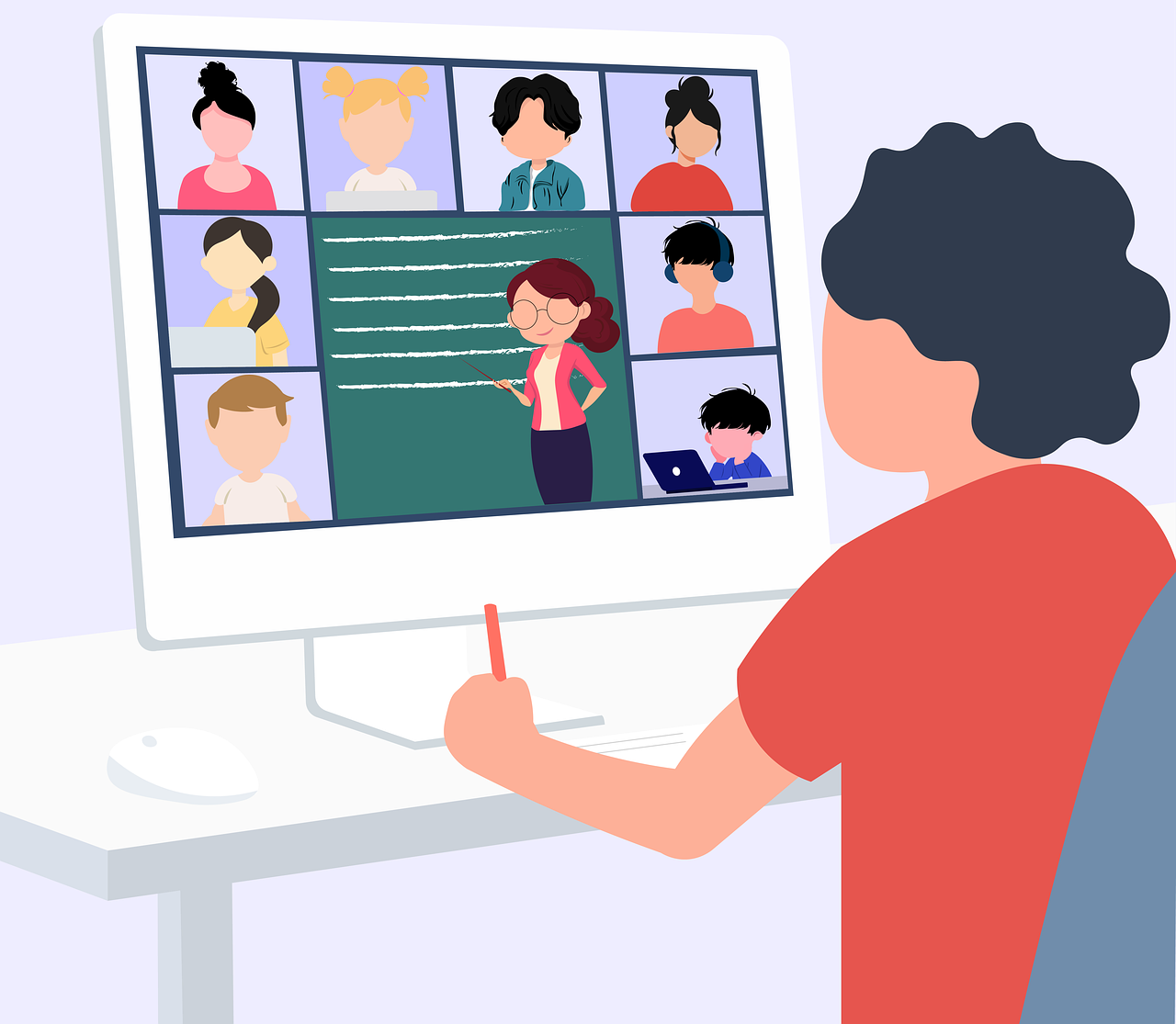
Engagement is the key to a successful online class. Here are some strategies to make your WhatsApp group interactive:
Share Daily Learning Objectives
At the start of each day, share a message outlining what students will learn during the session. For example:
“Good morning! Today we will discuss the causes of World War II. Please review the attached video before the session.”
Use Voice Notes For Explanation
Instead of typing long messages, record short voice notes to explain concepts. This makes the session feel more personal and helps students understand complex topics.
Conduct Live Q&A Sessions
Allocate specific time slots for live question and answer sessions within the WhatsApp group. Encourage students to ask questions and clarify doubts.
Step 4: Managing Assignments And Assessments
Online classes are incomplete without assignments and assessments. Here’s how you can manage them in a WhatsApp group:
Share Assignments In The WhatsApp Group
Post assignments with clear instructions in the WhatsApp group. For example:
Title: Write a 500-word essay on “The Importance of Recycling.”
Deadline: Submit by Friday, 6 PM.
Submission: Send your essays as PDFs in this group.
Review The Assignment Submissions
Create a folder on your device or cloud storage to organize the submissions. Provide constructive feedback to each student, either in the group or through private messages.
Use Polls For Quick Quizzes
Conduct mini-quizzes using WhatsApp’s “Poll” feature. For example:
“What is the capital of Nigeria?”
A) Abuja
B) Lagos
C) Kaduna
Step 5: Overcoming Challenges In WhatsApp-Based Online Classes
Organizing online classes via WhatsApp group comes with its own set of challenges. Here’s how to address them:
Limited Group Size
Each WhatsApp group can accommodate up to 1,024 members. If your class exceeds this limit, consider creating multiple groups and assigning co-moderators to manage them.
Distractions
Keep the group strictly professional by enforcing the rules. Use the “Admin Only” feature to limit posting rights if necessary.
Internet Connectivity Issues
For students with poor internet connectivity, provide downloadable resources they can access offline.
Maintaining Engagement
Regularly update the group with new content, conduct surprise quizzes, and acknowledge active participants to keep the momentum going.
Step 6: Measuring The Success Of Your Online Classes
Finally, evaluate your progress to identify areas for improvement.
Collect Feedback
Use the WhatsApp group to ask for feedback. Questions like “What did you enjoy most about the class?” or “What can we improve?” can provide valuable insights.
Monitor The Students Participation
Check how actively students are engaging in discussions, completing assignments, and responding to quizzes.
Analyze The Outcomes
Compare the learning outcomes with the objectives set at the beginning of the course. Adjust your teaching methods based on these findings.
Conclusion
Organizing online classes via WhatsApp group is an innovative and practical approach to education in the digital age. By leveraging WhatsApp’s features, you can create a structured, engaging, and interactive learning environment.
Whether you’re teaching a digital skill, math, science, or a language, the tips and strategies in this guide will help you deliver high-quality education to your students. Start today by setting up your WhatsApp group, and take the first step toward using your teaching methods.
Remember, with consistency, creativity, and clear communication, your WhatsApp group for online classes can become a hub of knowledge and inspiration.
Frequently Asked Questions
How do I create a group class on WhatsApp?
Press New chat.
Press New group.
Search for or select contacts to add to the group > press Next.
Enter a group subject. Please note: The subject limit is 100 characters. You can also add a group icon.
Press Done.
How to set up online courses?
Choose the right topic.
Validate your idea.
Research the topic extensively.
Outline your content.
Select a platform for your online course.
Create the course content.
Set goals and pricing.
Sell your online course.
How do I administer a group on WhatsApp?
Make multiple members admins at the same time
Open the WhatsApp group chat, then tap the group subject.
Tap Group permissions > Edit group admins.
Select the members you want to make admins.
Tap. when you’re finished.