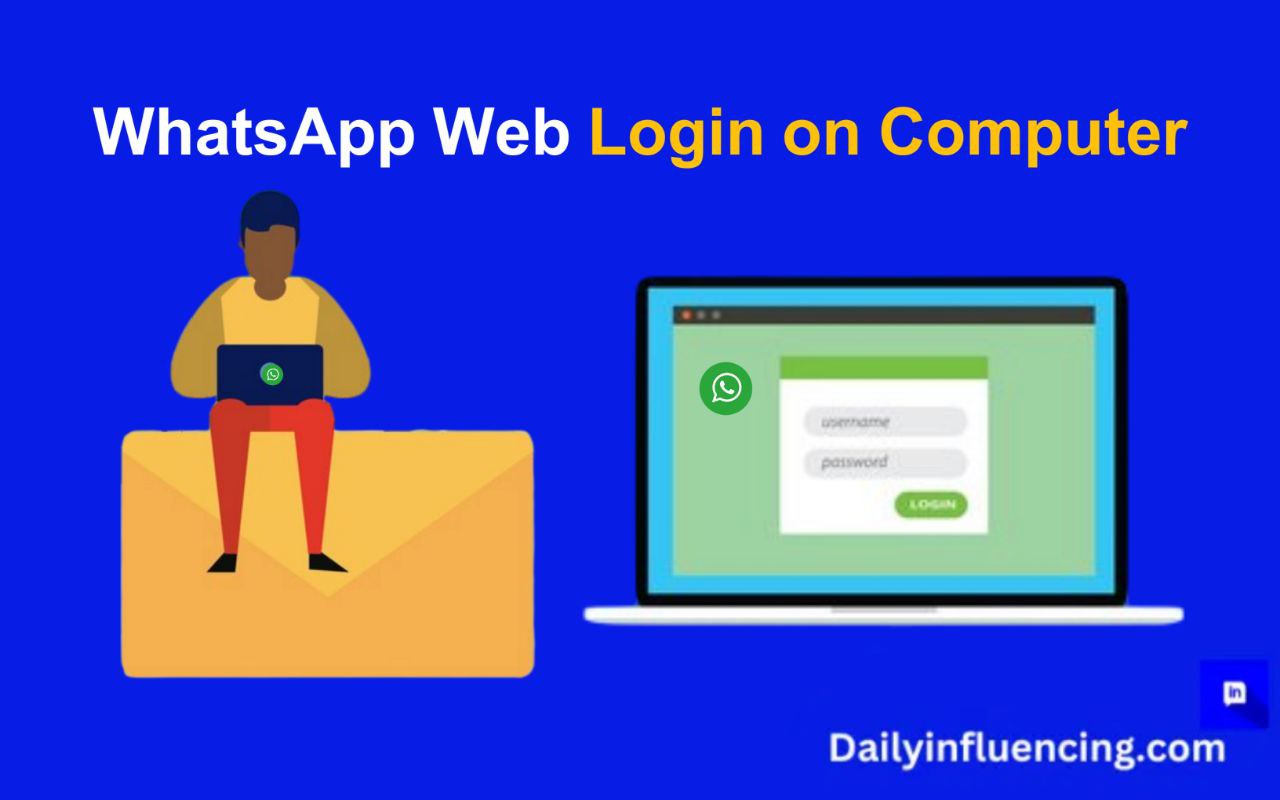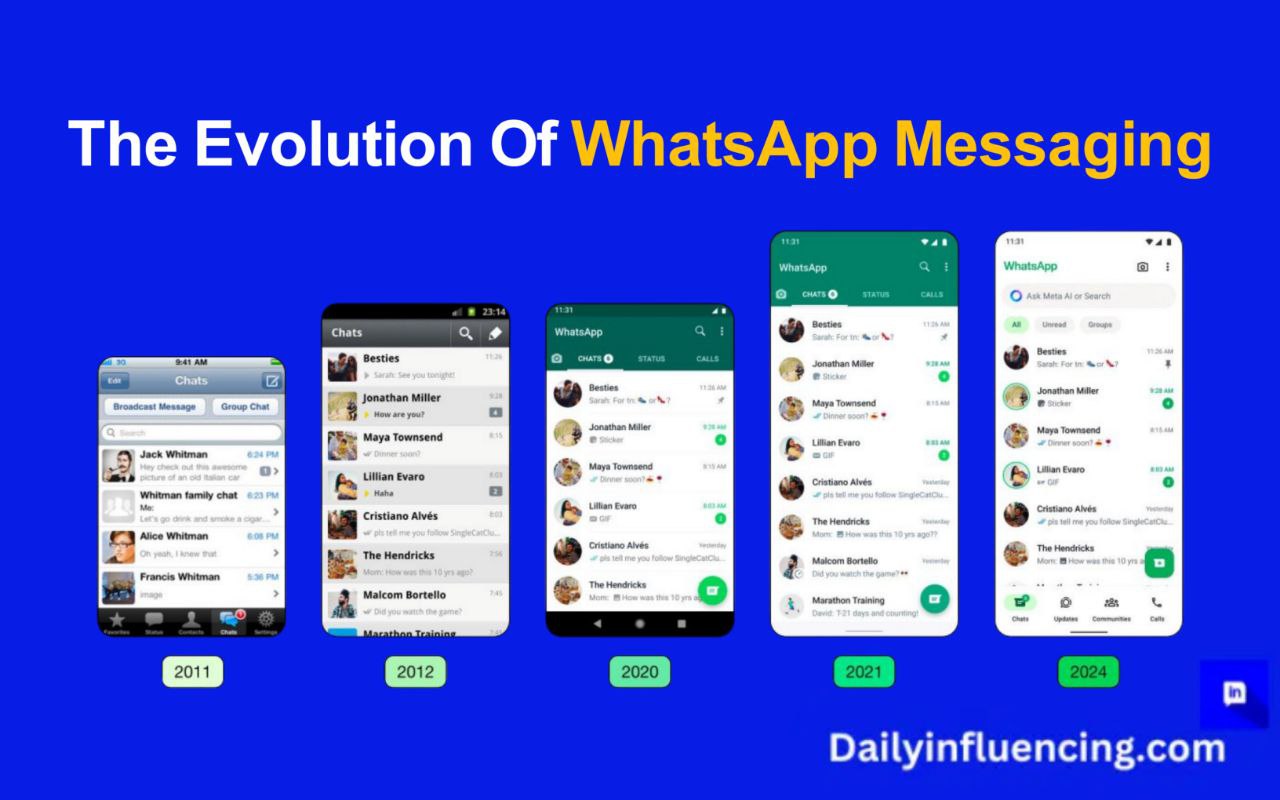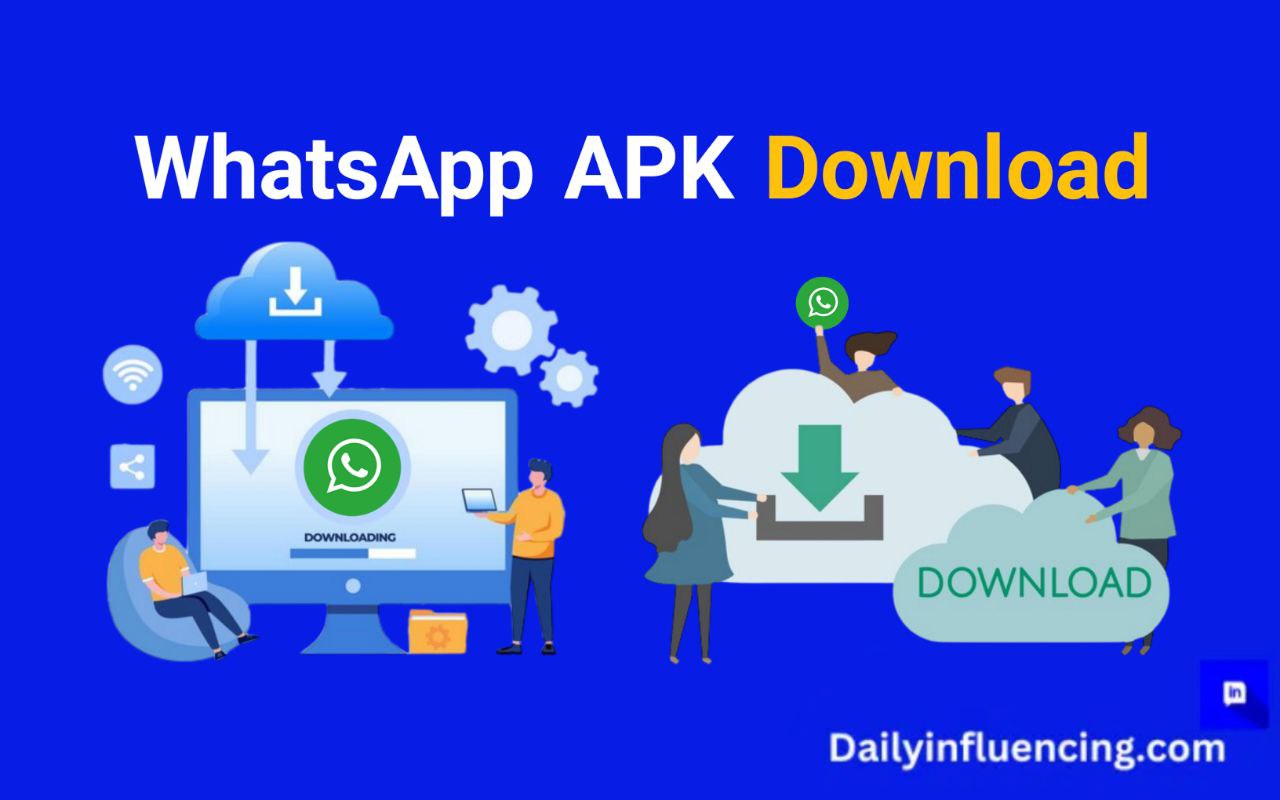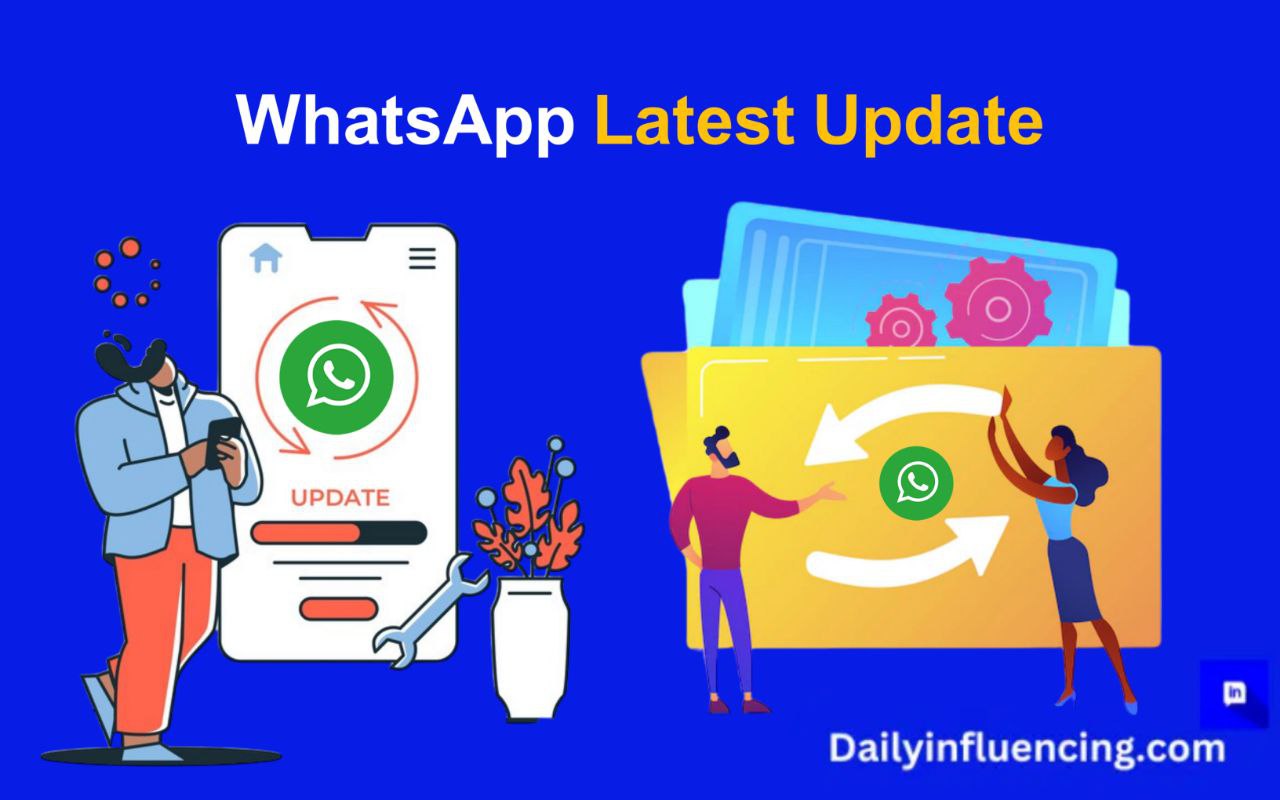
Get the latest WhatsApp update! Discover new features, improvements, and tips on how to update your app seamlessly.
With billions of users worldwide, WhatsApp has become an indispensable tool for staying connected with friends, family, and colleagues. Its simplicity, reliability, and feature-rich interface have made it the go-to messaging app for many.
But WhatsApp doesn’t rest on its laurels – the platform continually evolves, incorporating new features and improvements to enhance user experience.
In this article, we’ll explore the latest WhatsApp update, covering what’s new, how to update, and expert tips for maximizing your WhatsApp experience.
What’s New in the Latest WhatsApp Update?
The latest WhatsApp update brings several exciting features and improvements that enhance the overall user experience. Firstly, WhatsApp has revamped group chats, making it easier to manage and participate in discussions.
Improved Group Chats
WhatsApp has revamped group chats, making it easier to manage and participate in discussions. You can now:
- Quickly access group info, such as the group description and participant list
- Easily switch between different chat threads
- Enjoy improved group chat management, including the ability to add or remove participants, change group settings, and more
Channels
WhatsApp now allows you to follow channels, which provide a new way to stay informed about topics that interest you. With channels, you can:
- Discover and follow topics from trusted sources
- Receive updates and messages from channels directly in your WhatsApp inbox
- Enjoy a personalized experience with Meta AI-powered curation
Enhanced File Sharing
Another significant update is the enhanced file-sharing feature. Previously, WhatsApp had a file-sharing limit of 100MB.
However, with the latest update, you can now share files up to 2GB in size. This makes it easier to share large files, such as videos and documents.
Furthermore, the enhanced file-sharing feature also supports a wide range of file formats, including documents, images, audio, and video files. This means you can share almost any type of file with your contacts.
New Emoji and Stickers
In addition to the improved group chat and file-sharing features, WhatsApp has also added a range of new emoji and stickers to help you express yourself better in chats.
The new emoji and stickers include a variety of emotions, gestures, and characters. Meanwhile, the new sticker pack also includes a range of fun and creative stickers that you can use to add some personality to your chats.
Dark Mode
The latest WhatsApp update also brings a system-wide dark mode. This feature reduces eye strain and conserves battery life, making it easier to use WhatsApp for extended periods. Notably, the dark mode feature is available on both Android and iOS devices. To enable dark mode, simply go to your WhatsApp settings and toggle the dark mode switch.
WhatsApp Update: How to get latest version
Now that we’ve explored the exciting new features in the latest update, let’s dive into the process of updating the app itself. Updating WhatsApp is a straightforward process, and we’ll guide you through it step by step.
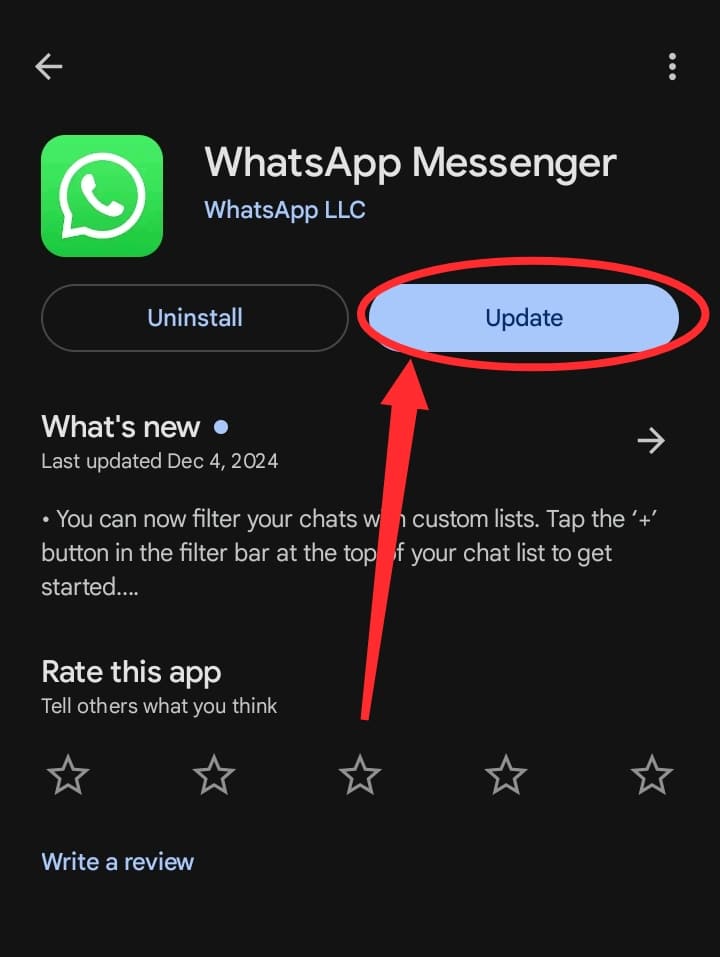
WhatsApp Update on Android Devices
If you’re an Android user, follow these steps:
- Open the Google Play Store: First, locate the Google Play Store icon on your Android device and tap on it to open.
- Search: In the search bar, type “WhatsApp” and select the app from the search results.
- Scan and Check for update : On the WhatsApp page, tap the “Update” button if an update is available.
- Wait for the update to download and install: The update will begin downloading, and once it’s complete, it will automatically install.
- Launch WhatsApp: Once the update is installed, tap the “Open” button to launch.
WhatsApp Update on iOS Devices
If you’re an iPhone user, here’s how to update:
- Open the App Store: Locate the App Store icon on your iPhone and tap on it to open.
- Search : In the search bar, type “WhatsApp” and select the app from the search results.
- Check for updates: On the WhatsApp page, tap the “Update” button if an update is available.
- Enter your Apple ID password: If prompted, enter your Apple ID password to authenticate the update.
- Wait for the update to download and install: The update will begin downloading, and once it’s complete, it will automatically install.
- Launch WhatsApp: Once the update is installed, tap the “Open” button to launch.
WhatsApp Update on Desktop Devices
If you use the desktop version of WhatsApp, here’s how to update:
- Open WhatsApp Desktop: Launch WhatsApp Desktop on your computer.
- Click on the three dots: In the top left corner of the WhatsApp window, click on the three dots.
- Select “Check for updates”: From the dropdown menu, select “Check for updates.“
- Wait for the update to download and install: If an update is available, WhatsApp will begin downloading and installing it.
- Restart WhatsApp: Once the update is installed, restart WhatsApp to complete the update.
Tips and Tricks for Getting the Most Out of WhatsApp
Using WhatsApp Web
WhatsApp Web allows you to access your WhatsApp account from your computer. To use WhatsApp Web:
- Open WhatsApp on your phone: Make sure you’re logged in to your WhatsApp account.
- Go to(web WhatsApp): Open a web browser on your computer
- Scan the QR code: Use your phone to scan the QR code displayed on the website.
- Start chatting: Once you’ve scanned the QR code, you’ll be logged in to your WhatsApp account on your computer.
Customizing Notifications
WhatsApp allows you to customize your notification settings to suit your preferences. To customize notifications:
- Open WhatsApp settings: Go to the WhatsApp settings menu on your phone.
- Select : Choose the “Notifications” option.
- Customize your settings: Select the types of notifications you want to receive, such as message notifications, group notifications, or call notifications.
Using WhatsApp’s Built-in Features
WhatsApp has several built-in features that can enhance your messaging experience. Some of these features include:
- Message formatting: Use bold, italic, or strike-through text to add emphasis to your messages.
- Location sharing: Share your location with friends or family members.
- Polls: Create polls to gather opinions from your friends or family members.
Security and Privacy Features after WhatsApp Update
WhatsApp takes the security and privacy of its users seriously, and has implemented several features to ensure that your messages and data remain safe.
End-to-End Encryption
WhatsApp uses end-to-end encryption to protect your messages. This means that only you and the person you’re communicating with can read the messages you send.
Two-Factor Authentication
WhatsApp offers two-factor authentication (2FA) to add an extra layer of security to your account. When you enable 2FA, you’ll need to enter a verification code sent to your phone in addition to your password.
Blocking and Reporting
If you receive unwanted messages or spam, you can block the sender or report them to WhatsApp.
Privacy Settings
WhatsApp allows you to control who can see your personal information, such as your profile picture, status, and last seen. You can adjust these settings in the WhatsApp settings menu.
Conclusion
The latest WhatsApp update is packed with exciting new features, improvements, and security enhancements that take the messaging experience to the next level. With this update, WhatsApp continues to solidify its position as one of the world’s most popular messaging apps.
In this article, we’ve explored what’s new in the latest WhatsApp update, provided step-by-step guides on how to update WhatsApp on various devices, shared tips and tricks for getting the most out of the app, and discussed security and privacy features.
Whether you’re a casual WhatsApp user or rely on the app for business or personal communication, this update has something for everyone. By updating to the latest version, you’ll not only enjoy new features but also ensure you have the latest security patches and improvements.
Stay connected, stay secure, and enjoy the latest WhatsApp update!